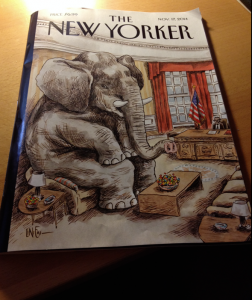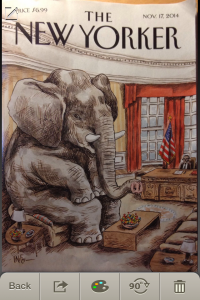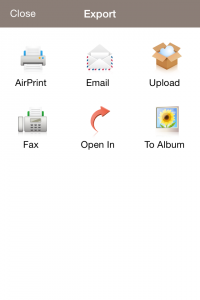How To Scan Without A Scanner
A dedicated scanner is an important tool for many offices, no matter what the size of the company. But it doesn’t have to be your go-to machine for scanning documents. There are a few ways to use your smartphone as a scanner, which we’ll take a look at here.
Using Your Phone’s Camera
Smartphone cameras are more advanced than ever, making it easy to snap a decent picture of a document, receipt, or business card.
To use your phone’s camera to scan, you would simply take a photo and either save or share it in cloud storage, or send it in an email.
It’s worth noting that this method probably works best for smaller items like receipts and business cards. It would be harder to clearly capture a document that’s heavy in text with a smartphone camera, and any variation in lighting will make it even more difficult to read.
Dedicated Scanning Apps
If you plan to use your smartphone for more than just the once-in-a-while scan, it’s probably worth looking into a scanning app. There are several free versions out there that will take your smartphone images a step further. Many apps will convert scanned text into editable documents or PDFs, too.
For Android users, Google Drive has a built-in scanning function. Once you snap a photo of the document, Google Drive will separate the document from the rest of the photo you can save it as a PDF, not just an image.
Evernote also has an integrated scanning feature. Like Google Drive, it will convert a photo of your document to a PDF, saving it to your Evernote account.
For iPhone users, DocScan is another great free scanning app. The app snaps a picture of the document, and then crops and straightens the page. It will group pages together to create PDFs, and it will also let you enhance the document if you need to increase the contrast on the page. Once you’re ready to save or share the document, you can share by email, export it into iBooks or your photo album, or export it into Dropbox, Evernote, Box, and Google Docs. See the images below for an example of an image captured on an iPhone camera (top) compared with that same image enhanced in DocScan. After the image is saved, DocScan gives you a screen with options for exporting it.
For both iPhones and Androids, CamScanner has a basic free version that converts images into proper text, and lets you add annotations to share with contacts. Genius Scan is another free scanning app that works on both Android and iPhones. Like the others, it allows you to enhance images, export PDFs and store images in cloud storage.
If you’re doing a large amount of scanning, a desktop scanner is probably still going to be a necessity for you. But for occasional use, a smartphone’s convenience is a great tool that untethers you from a clunky item.